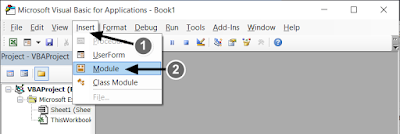1.
Mengaktifkan tab Developer
Caranya adalah:
- klik Tab File
- klik menu Options
- Pada jendela Excel Options, klik menu Customize Ribbon, kemudian centang menu Developer, lalu klik tombol OK. Perhatikan gambar berikut.
2. Membuat File Add-in Terbilang dengan kode VBA
Caranya adalah:
- Klik tab Developer
- Klik menu Visual Basic, perhatikan gambar berikut.
- Selanjutnya, pada jendela
Visual Basic, klik tab Insert --> kemudian klik menu Module. Perhatikan gambar
berikut.
- Maka akan tampil
halaman kosong bernama module 1, sebagai berikut.
- Selanjutnya, salin dan rekatkan kode VBA di bawah ini ke halaman kosong module 1 tersebut:
'Fungsi
penterjemahan masing-masing angka
Private Function
KeKata(Nomor)
TrjKata =
Array("", "satu", "dua", "tiga",
"empat", "lima", "enam", "tujuh",
"delapan", "sembilan")
KeKata =
TrjKata(Nomor)
End Function
'Mulai penulisan
Fungsi Terbilang
Public Function
terbilang(Nilai_Angka, Optional Style = 4, Optional Satuan = "")
Angka =
Fix(Abs(Nilai_Angka))
'Desimal
dibelakang koma
des1 =
Mid(Abs(Nilai_Angka), Len(Angka) + 2, 1)
des2 =
Mid(Abs(Nilai_Angka), Len(Angka) + 3, 1)
If des2 =
"" Then
If des1 = "" Or des1 =
"0" Then
Koma = ""
Else
Koma = " koma " &
KeKata(des1)
End If
ElseIf des2 =
"0" Then
If des1 = "0" Then
Koma = ""
ElseIf des1 = "1" Then
Koma = " koma sepuluh"
Else
Koma = " koma " &
KeKata(des1) & " puluh"
End If
Else
If des1 = "0" Then
Koma = " koma nol " &
KeKata(des2)
ElseIf des1 = "1" Then
If des2 = "1" Then
Koma = " koma sebelas"
Else
Koma = " koma " &
KeKata(des2) & " belas"
End If
Else
Koma = " koma " &
KeKata(des1) & " puluh " & KeKata(des2)
End If
End If
'Misahin Angka
No1 =
Left(Right(Angka, 1), 1)
No2 =
Left(Right(Angka, 2), 1)
No3 =
Left(Right(Angka, 3), 1)
No4 =
Left(Right(Angka, 4), 1)
No5 =
Left(Right(Angka, 5), 1)
No6 =
Left(Right(Angka, 6), 1)
No7 =
Left(Right(Angka, 7), 1)
No8 =
Left(Right(Angka, 8), 1)
No9 =
Left(Right(Angka, 9), 1)
No10 =
Left(Right(Angka, 10), 1)
No11 =
Left(Right(Angka, 11), 1)
No12 =
Left(Right(Angka, 12), 1)
No13 =
Left(Right(Angka, 13), 1)
No14 =
Left(Right(Angka, 14), 1)
No15 =
Left(Right(Angka, 15), 1)
'Satuan
If Len(Angka)
>= 1 Then
If Len(Angka) = 1 And No1 = 1 Then
Nomor1 = "satu"
ElseIf Len(Angka) = 1 And No1 = 0 Then
Nomor1 = "Nol"
ElseIf No2 = "1" Then
If No1 = "1" Then
Nomor1 = "sebelas"
ElseIf No1 = "0" Then
Nomor1 = "sepuluh"
Else
Nomor1 = KeKata(No1) & "
belas"
End If
Else
Nomor1 = KeKata(No1)
End If
Else
Nomor1 =
""
End If
'Puluhan
If Len(Angka)
>= 2 Then
If No2 = 1 Or No2 = "0" Then
Nomor2 = ""
Else
Nomor2 = KeKata(No2) & " puluh
"
End If
Else
Nomor2 =
""
End If
'Ratusan
If Len(Angka)
>= 3 Then
If No3 = "1" Then
Nomor3 = "seratus "
ElseIf No3 = "0" Then
Nomor3 = ""
Else
Nomor3 = KeKata(No3) & " ratus
"
End If
Else
Nomor3 =
""
End If
'Ribuan
If Len(Angka)
>= 4 Then
If No6 = "0" And No5 =
"0" And No4 = "0" Then
Nomor4 = ""
ElseIf (No4 = "1" And Len(Angka)
= 4) Or (No6 = "0" And No5 = "0" And No4 = "1")
Then
Nomor4 = "seribu "
ElseIf No5 = "1" Then
If No4 = "1" Then
Nomor4 = "sebelas ribu "
ElseIf No4 = "0" Then
Nomor4 = "sepuluh ribu "
Else
Nomor4 = KeKata(No4) & " belas
ribu "
End If
Else
Nomor4 = KeKata(No4) & " ribu
"
End If
Else
Nomor4 =
""
End If
'Puluhan ribu
If Len(Angka)
>= 5 Then
If No5 = "1" Or No5 =
"0" Then
Nomor5 = ""
Else
Nomor5 = KeKata(No5) & " puluh
"
End If
Else
Nomor5 =
""
End If
'Ratusan Ribu
If Len(Angka)
>= 6 Then
If No6 = "1" Then
Nomor6 = "seratus "
ElseIf No6 = "0" Then
Nomor6 = ""
Else
Nomor6 = KeKata(No6) & " ratus
"
End If
Else
Nomor6 =
""
End If
'Jutaan
If Len(Angka)
>= 7 Then
If No9 = "0" And No8 =
"0" And No7 = "0" Then
Nomor7 = ""
ElseIf No7 = "1" And Len(Angka) =
7 Then
Nomor7 = "satu juta "
ElseIf No8 = "1" Then
If No7 = "1" Then
Nomor7 = "sebelas juta "
ElseIf No7 = "0" Then
Nomor7 = "sepuluh juta "
Else
Nomor7 = KeKata(No7) & " belas
juta "
End If
Else
Nomor7 = KeKata(No7) & " juta
"
End If
Else
Nomor7 =
""
End If
'Puluhan juta
If Len(Angka)
>= 8 Then
If No8 = "1" Or No8 =
"0" Then
Nomor8 = ""
Else
Nomor8 = KeKata(No8) & " puluh
"
End
If
Else
Nomor8 =
""
End If
'Ratusan juta
If Len(Angka)
>= 9 Then
If No9 = "1" Then
Nomor9 = "seratus "
ElseIf No9 = "0" Then
Nomor9 = ""
Else
Nomor9 = KeKata(No9) & " ratus
"
End If
Else
Nomor9 =
""
End If
'Milyar
If Len(Angka)
>= 10 Then
If No12 = "0" And No11 =
"0" And No10 = "0" Then
Nomor10 = ""
ElseIf No10 = "1" And Len(Angka)
= 10 Then
Nomor10 = "satu milyar "
ElseIf No11 = "1" Then
If No10 = "1" Then
Nomor10 = "sebelas milyar "
ElseIf No10 = "0" Then
Nomor10 = "sepuluh milyar "
Else
Nomor10 = KeKata(No10) & "
belas milyar "
End If
Else
Nomor10 = KeKata(No10) & " milyar
"
End If
Else
Nomor10 =
""
End If
'Puluhan Milyar
If Len(Angka)
>= 11 Then
If No11 = "1" Or No11 =
"0" Then
Nomor11 = ""
Else
Nomor11 = KeKata(No11) & " puluh
"
End If
Else
Nomor11 =
""
End If
'Ratusan Milyar
If Len(Angka)
>= 12 Then
If No12 = "1" Then
Nomor12 = "seratus "
ElseIf No12 = "0" Then
Nomor12 = ""
Else
Nomor12 = KeKata(No12) & " ratus
"
End If
Else
Nomor12 =
""
End If
'Triliun
If Len(Angka)
>= 13 Then
If No15 = "0" And No14 =
"0" And No13 = "0" Then
Nomor13 = ""
ElseIf No13 = "1" And Len(Angka)
= 13 Then
Nomor13 = "satu triliun "
ElseIf No14 = "1" Then
If No13 = "1" Then
Nomor13 = "sebelas triliun "
ElseIf No13 = "0" Then
Nomor13 = "sepuluh triliun "
Else
Nomor13 = KeKata(No13) & "
belas triliun "
End If
Else
Nomor13 = KeKata(No13) & " triliun
"
End If
Else
Nomor13 =
""
End If
'Puluhan triliun
If Len(Angka)
>= 14 Then
If No14 = "1" Or No14 =
"0" Then
Nomor14 = ""
Else
Nomor14 = KeKata(No14) & " puluh
"
End If
Else
Nomor14 =
""
End If
'Ratusan triliun
If Len(Angka)
>= 15 Then
If No15 = "1" Then
Nomor15 = "seratus "
ElseIf No15 = "0" Then
Nomor15 = ""
Else
Nomor15 = KeKata(No15) & " ratus
"
End If
Else
Nomor15 =
""
End If
If Len(Angka)
> 15 Then
bilang =
"Digit Angka Terlalu Banyak"
Else
If IsNull(Nilai_Angka) Then
bilang = ""
ElseIf Nilai_Angka < 0 Then
bilang = "minus " & Trim(Nomor15
& Nomor14 & Nomor13 & Nomor12 & Nomor11 & Nomor10 &
Nomor9 & Nomor8 & Nomor7 _
& Nomor6 & Nomor5 & Nomor4
& Nomor3 & Nomor2 & Nomor1 & Koma & " " &
Satuan)
Else
bilang = Trim(Nomor15 & Nomor14 &
Nomor13 & Nomor12 & Nomor11 & Nomor10 & Nomor9 & Nomor8
& Nomor7 _
& Nomor6 & Nomor5 & Nomor4
& Nomor3 & Nomor2 & Nomor1 & Koma & " " &
Satuan)
End If
End If
If Style = 4
Then
terbilang =
StrConv(Left(bilang, 1), 1) & StrConv(Mid(bilang, 2, 1000), 2)
Else
terbilang =
StrConv(bilang, Style)
End If
terbilang =
Replace(terbilang, " ", "
", 1, 1000, vbTextCompare)
End Function
- Selanjutnya, simpan
kode tersebut dengan mengklik tombol "Ctrl + S" pada keyboard, --> lalu ketik nama file dan atur menu type ke pilihan "Excel Add-in. Perhatikan gambar berikut.
- Setelah selesai menyimpan file kode VBA, tutup halaman VBA dengan mengklik tombol silang (x).
3. Menambahkan Add-in Terbilang ke dalam Program Ms. Excel
Caranya adalah:
- Klik tab Developer, kemudian klik menu Excel Add-in, perhatikan gambar berikut.
- maka akan tampil kotak dialog Add-ins sebagai berikut.
- Pada kotak dialog di atas, klik menu Browse... untuk menambahkan file Add-ins, maka akan tampil jendela komputer sebagai berikut.
- Pada jendela di atas, pilih file add-ins (yakni file terbilang), lalu klik tombol OK, maka akan tampil kotak dialog berikut.
- Pada kotak dialog di atas, centang kotak terbilang (nama add-ins), lalu klik tombol OK.
4. Menggunakan Fungsi Add-inTerbilang di dalam Sel Microsoft Excel:
Adapun contoh cara penggunaan fungsi add-in terbilang di dalam lembar kerja Excel adalah sebagai berikut:
- Misalnya, ketik angka pada sel A1, nilai Rupiah pada sel A2, dan format tanggal pada sel A3
- Selanjutnya, ketik rumus terbilang pada sel B1 untuk menyebutkan angka yang di sel A1, yaitu: =PROPER(terbilang(A1))
- ketik rumus terbilang pada sel B2 untuk menyebutkan nilai rupiah yang terdapat di sel A2, yaitu: =PROPER(terbilang(A2)&" Rupiah")
- ketik ketik rumus terbilang pada sel B3 untuk menyebutkan tanggal yang terdapat di sel A3, yaitu: =PROPER((terbilang(DAY(A3))&" "&TEXT(A3;"MMMM")&" "&terbilang(YEAR(A3))))
- Maka hasilnya adalah sebagaimana ditunjukkan gambar berikut.
*** Selamat mencoba ***